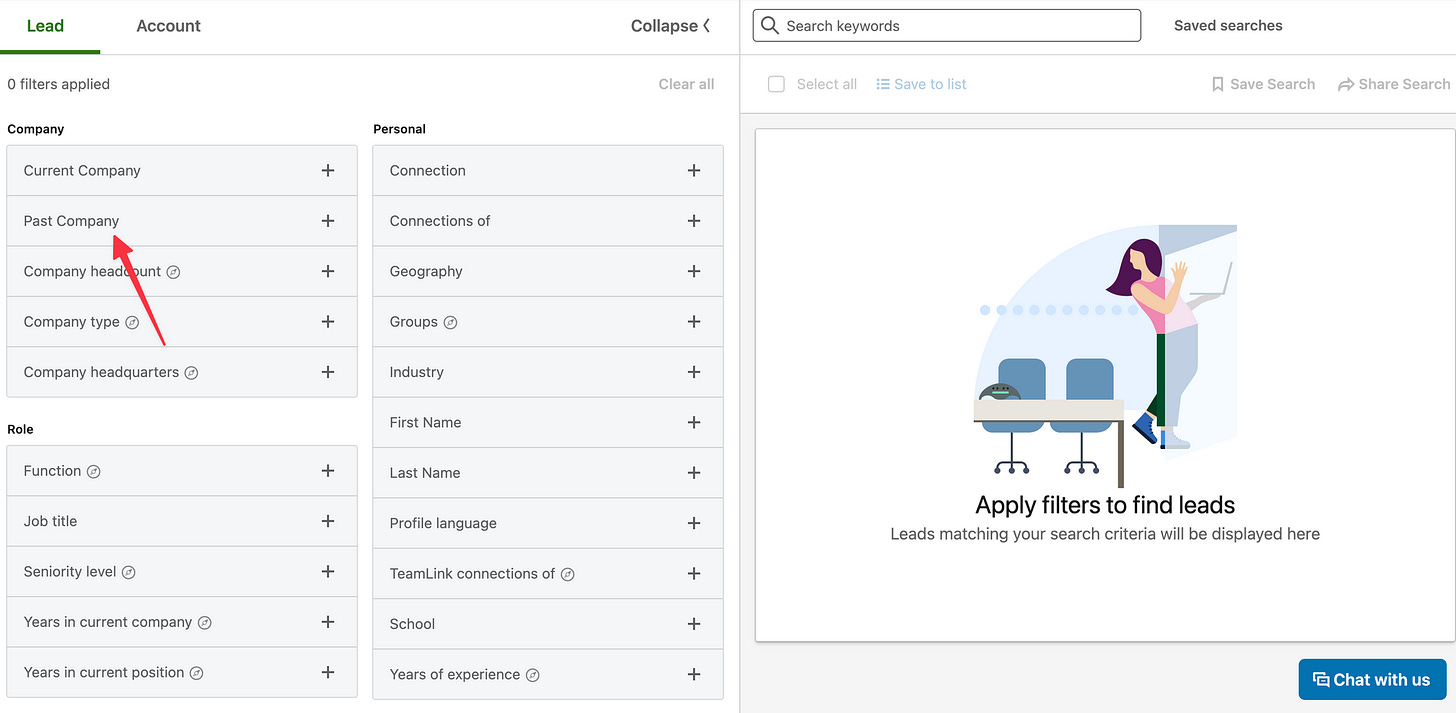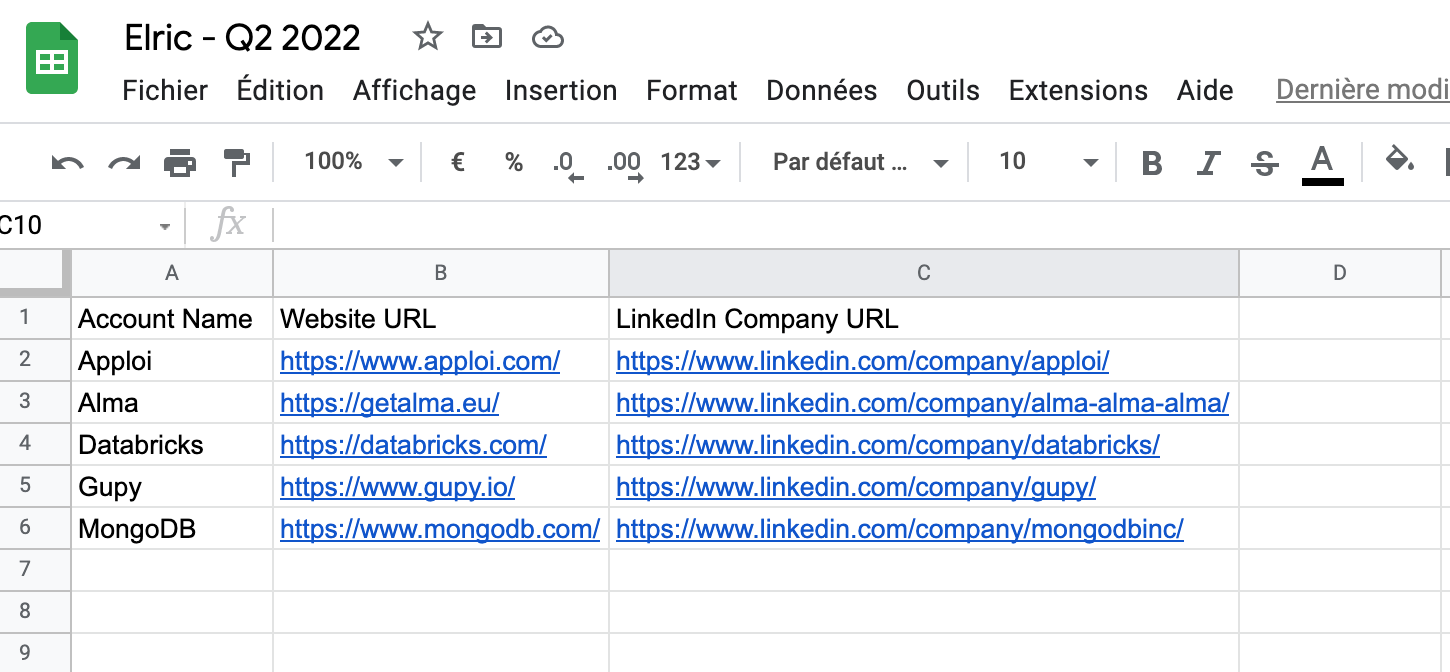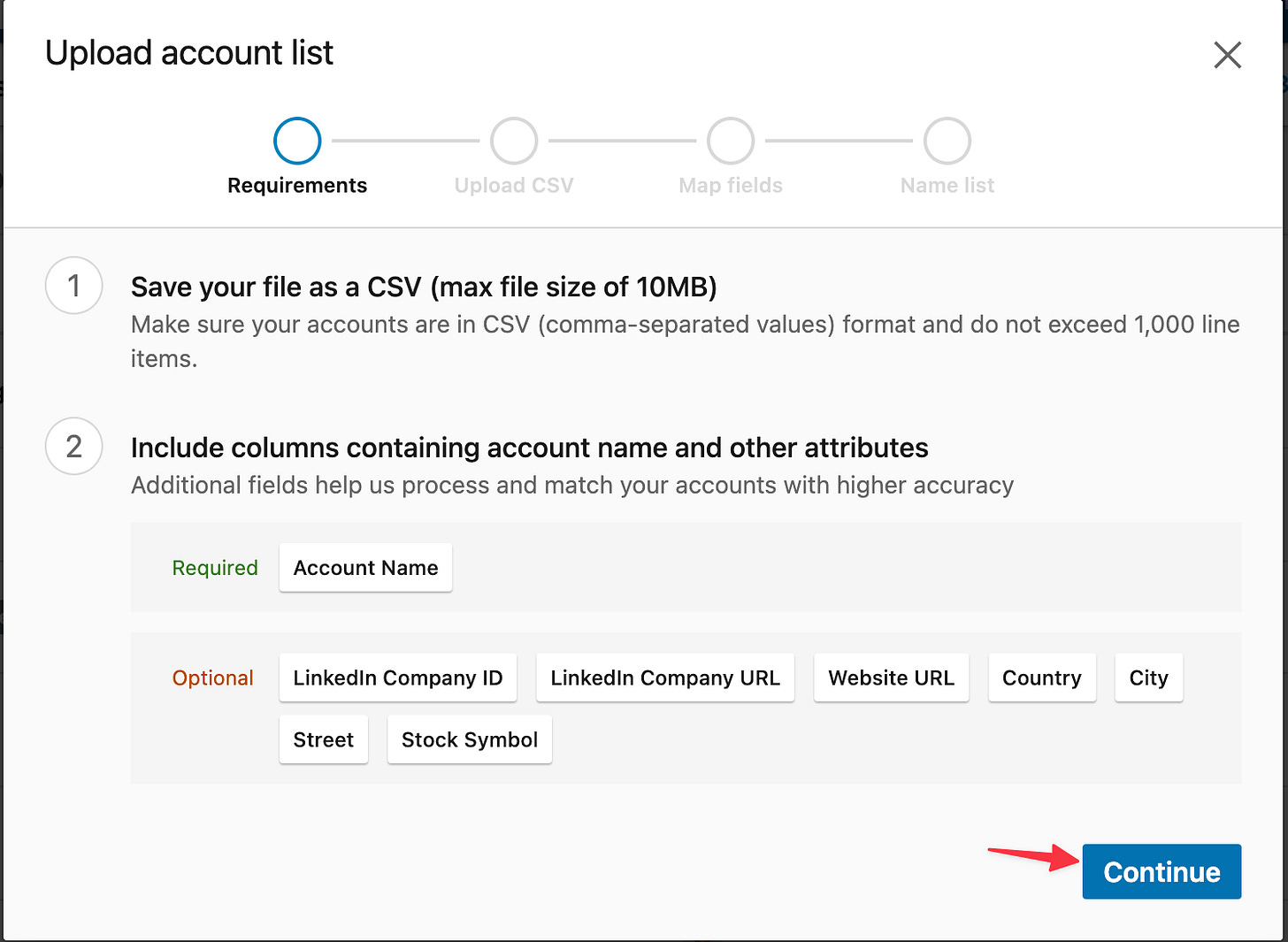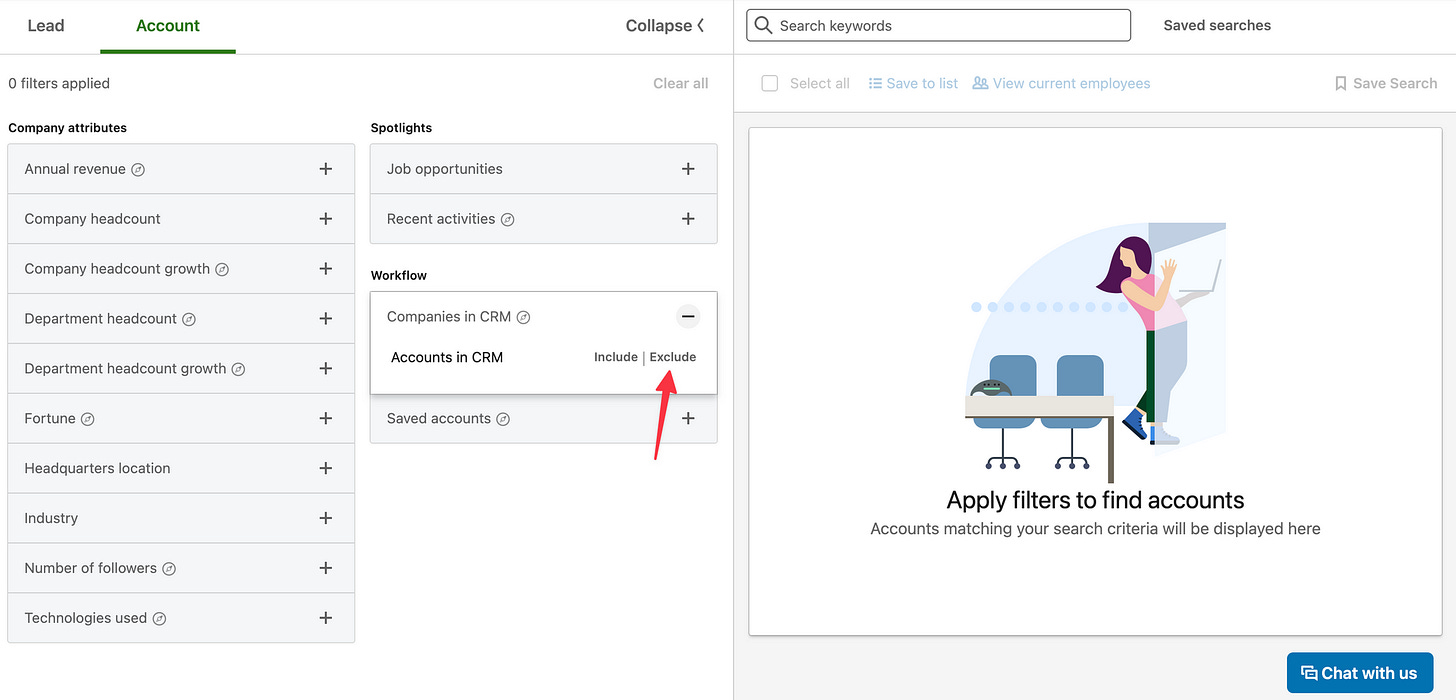How to use Sales Nav to improve your prospecting - Part 1
Today, I'm going to share how I use Sales Nav to start conversations with my prospects.
With Sales Nav, you'll start to see more opportunities almost everywhere you look to go after your prospects.
Prospects here. Accounts here. New prospects everywhere.
Unfortunately, Sales Nav is the most under-leveraged tool in an SDR tech stack.
SDRs use it for doing lead searches or account searches.
So let's think about it in some different ways.
Let's see how we can use Sales Nav differently to start conversations.
You need to think about this:
Do you use alerts?
Do you use Saved searches?
Do you combine different features of Sales Nav? Lead searches to your account list?
Use those 7 tips to start more conversations with your prospects:
Tip 1: Contact people who have changed jobs in the last 90 days
You can create a list of prospects who have changed jobs in the last 90 days.
People who just get a new job are more open to new ideas.
Don't contact those prospects who just started, wait until their month 2-3 to contact them.
Month 1 is focused on learning about their new job, team, and processes.
How?
Step 1: Click on Lead Filters
Step 2: Go to Spotlights, click on Changed jobs in the last 90 days
Step 3: Look for the title of the people you are prospecting
In this example, I choose Function: marketing, one of my main personas at Chili Piper.
Now, I have a list of 310k+ people that I can prospect.
Bonus: you can use this tip with other tips from the newsletter today.
Tip 2: Track your customers when they change jobs
20% of people change their jobs every year, so it means you can find really quickly champion of your product
Those people are more open to having a conversation about your product because they already used it in the past.
How?
Step 1: Click on Lead Filters
Step 2: Go to the Company section, click on Past Company
Step 3: Look for companies that are a current customer
Here I'm going to use Gong as an example. A Chili Piper customer.
Step 4: Look for the title of the people you are prospecting
In this example, I choose Function: marketing, one of my main personas at Chili Piper.
Step 5: add more companies to the Past company filter
Please double check the list before contacting all your prospects.
Because you will find people who have been promoted and people who left the company.
In the new UI of Sales Nav, you can't use the "Past Not Current" feature anymore that you had on the previous UI.
Step 6: look for prospects who just changed jobs: go to Spotlights and click on Changed Jobs in the last 90 days.
Tip 3: Contact people that follow your company
These are people who followed your company's LinkedIn page.
You already know that they are familiar with your company.
How?
Step 1: Click on Lead Filters
Step 2: Scroll down Spotlights and click on: Activities and shared experiences
Step 3: Select: Following your company
Step 4: Look for the title of the people you are prospecting
In this example, I'll select Function: marketing, one of my main personas at Chili Piper.
Now, I have a 4k list of potential customers that I can start a conversation with.
Tip 4: How to use saved searches
Saved searches can help you with 2 options:
Save the search to use it later
Receive a notification when a prospect or an account enters your search's criteria.
I love this tip so much because you don't need to think about it.
You'll receive an email and you can see it on Sales Nav when you have new results.
Step 1: Let's continue with Tip 3: Contact people that follow your company
Step 2: Click on Save Search
Step 3: Name your lead search then click on Save Search
Step 4: Now you will receive an email once a week to let me know about those new prospects who followed Chili Piper.
Linkedin updates the results daily so you can also check the new results by clicking on Saved searches
Then go to your saved search and in green, you can see the newest results of your research, by clicking on it.
With this tip, it means that every time a person with a marketing title who follows Chili Piper, will be added to this search and I'll receive an email.
You can do the same with:
Customers when they change jobs (Tip 2)
Accounts list: growing accounts (Tip 5)
Tip 5: Contact growing accounts
If a company is growing, that's typically good because they need new processes (or sometimes new tools) to scale their teams.
You can use this trigger in your outreach.
How?
Step 1: Click on Accounts filters
Step 2: Go under Company attributes. Click on Company headcount growth
Step 3: In Min (%): type "40" then click on Add
Step 4: Look for accounts you're prospecting
In this example, I'll select Industry: Computer Software, one of my main industries at Chili Piper.
Now, I have a list of 42k+ accounts that I can prospect.
Tip 6: Import your account list into Sales Nav
This one is really underestimated.
It's great when you are part of an org when they give you a list of accounts for the year or the quarter.
You can see your accounts in Sales Nav, instead of creating your account list, manually.
It helps you find quicker your prospects in those accounts, and get alerts (accounts and prospects).
How?
Step 1: Export your CRM account list as a CSV
On your CRM you need to export your list with those columns:
Account Name
Website URL
Or/and LinkedIn Company URL
So you're CSV should look like this:
Step 2: Go on Sales Nav, click on Account lists
Step 3: Click on + Create account list
Step 4: Click on Upload accounts from CSV
Step 5: Click on continue
Step 6: Upload your CSV file
Step 7: Map fields with your CSV file
Step 8: Name list
Step 9: The list is ready.
Tip 7: Finding net new accounts
For this tip, you need the plan "Advanced Plus" of Sales Nav.
If your team or sales ops have connected your CRM to Sales Nav.
You can find accounts that no one on your team is reaching out to or never received a message from your company.
So it gives, you an advantage to start a conversation, they might be curious about your product.
How?
Step 1: Click on Accounts filters
Step 2: Go to Workflow, click on Companies in CRM
Step 3: Click on Exclude: Accounts in CRM
Step 4: Look for accounts you're prospecting
In this example, I'll select Industry: Computer Software.
One of my main industries at Chili Piper.
Now, I have a list of 1M+ accounts in the Computer Software industry, that are not in my CRM, that I can prospect.
So, there we go. Thanks for reading.
That's all for this Sunday. 7 simple tips for SDRs.
Quick Reminder: If you like my emails please do “add to address book” or reply.
See you again next Sunday.
Cheers,
Elric
❤️ Enjoy the newsletter? Please forward to a friend. It only takes 10 seconds. Writing it takes me 3 hours.
👋 New round here? Welcome. SDR Game here. If you’re finding this newsletter valuable, consider sharing it with friends, or subscribing if you haven’t already :)