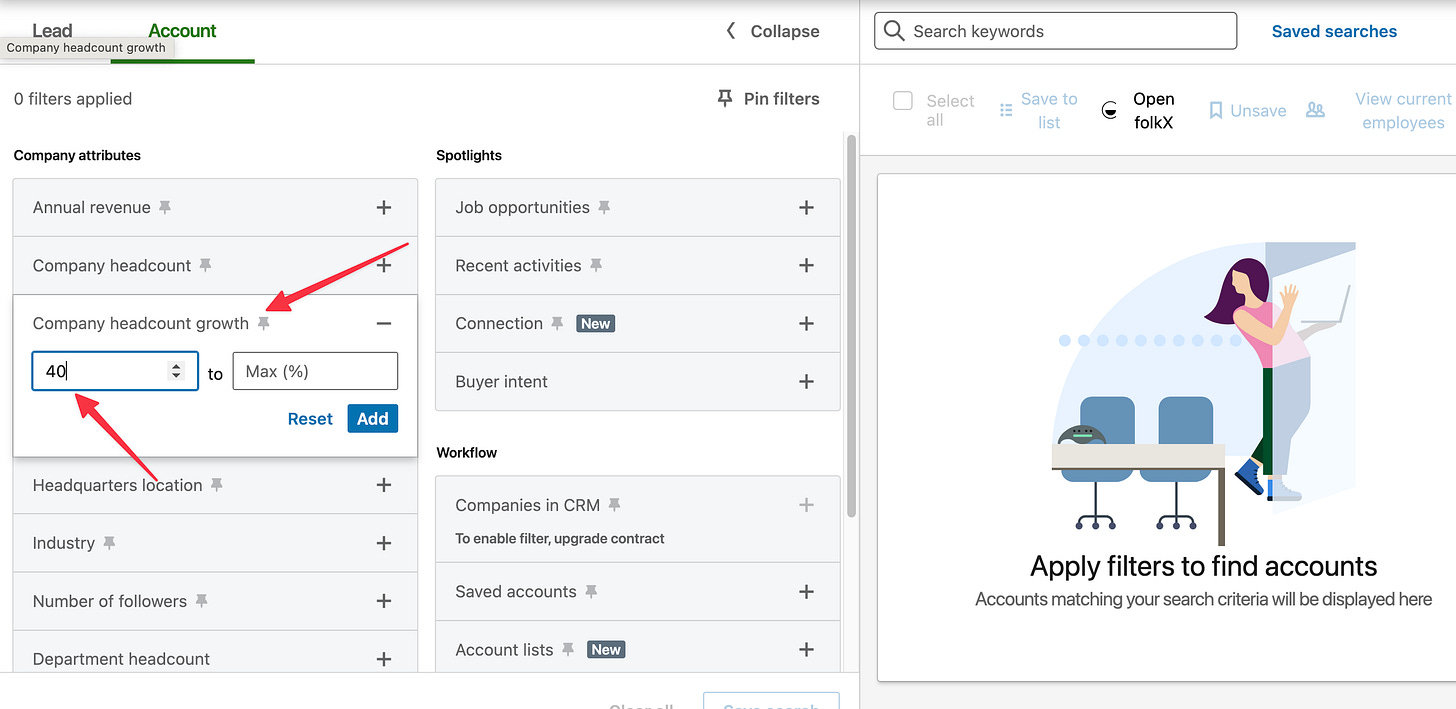6 ways to use Sales Navigator to start more conversations
(And 2 announcements)
Read time: 3 min
2 announcements:
The 1st one: just crossed 1k subscribers on YouTube 🎉 THANK YOU! It means a lot, and we are just starting.
The 2nd one:
Just released my first solo episode/video on the SDR Game Podcast:
37: Prospecting Playbook: 7 Tips on How to Beat the Summer Slowdown
Listen to the episode here: YouTube, Spotify, or Apple Podcasts.
Would love to get your feedback on this video, and know what you want to see more. Reply to this email to let me know.
Today, I'm going to share how I use Sales Nav t to build my account lists and start conversations with my prospects.
It’s not a sponsored post, I love SALES NAV, and can’t live without it.
Unfortunately, Sales Nav is the most under-leveraged tool in the SDR tech stack.
Because you can do so much with it.
Here are 6 ways I use Sales Nav for prospecting:
1- Track your customers when they change jobs
20% of people change their jobs every year, so it means you can find really quick champion of your product.
Those people are more open to having a conversation about your product because they already used it in the past.
How?
Step 1: Click on Lead Filters
Step 2: Go to the Company section, click on Past Company
Step 3: Look for companies that are a current customer
Here I'm going to use Vestiaire Collective as an example. A CastorDoc customer (my current company).
Step 4: Look for the title of the people you are prospecting
In this example, I choose data leaders.
Step 5: Exclude the company from the Current Company filter. To exclude prospects who have been promoted and are still working at the company.
Step 6: Add the rest of your customers to the Past Company, and exclude them in the Current Company filter
Step 7: look for prospects who just changed jobs (the are more open to conversations): go to Spotlights and click on Changed Jobs in the last 90 days.
2 - Import your account list into Sales Nav
This one is really underestimated.
It's great when you are part of an org when they give you a list of accounts for the year or the quarter.
You can see your accounts in Sales Nav, instead of creating your account list, manually.
It helps you find quicker your prospects in those accounts, and get alerts (accounts and prospects).
How?
Step 1: Export your account list as a CSV
On your CRM you need to export your list with those columns:
Account Name
Website URL
Or/and LinkedIn Company URL
So you're CSV should look like this:
Step 2: Go on Sales Nav, click on Account lists
Step 3: Click on + Create account list + Click on Upload from CSV
Step 5: Click on continue
Step 6: Upload your CSV file
Step 7: Map fields with your CSV file
Step 8: Name your list
Step 9: The list is ready.
3 - Contact growing accounts
If a company is growing, that's typically good because they need new processes (or sometimes new tools) to scale their teams.
You can use this trigger in your outreach.
How?
Step 1: Click on Accounts filters
Step 2: Go under Company attributes. Click on Company headcount growth. In Min (%): type "40" then click on Add
Step 3: Look for accounts you're prospecting
In this example, I'll select my Industries: Retail, Software, and Finance Services, and the size of the companies: 501-5,000.
Now, I have a list of 310 accounts that I can prospect.
4 - How to use saved searches
Saved searches can help you to find prospects to reach out every week.
That’s my go-to on Mondays.
Step 1: Let's continue with Way 1: Track your customers when they change jobs
Step 2: Click on Save Search
Step 3: Name your lead search then click on Save Search
Step 4: Now you will receive an email once a week to let me know if someone left this company
Linkedin updates the results daily so you can also check the new results by clicking on Saved searches
Then go to your saved search and in green, you can see the newest results of your research, by clicking on it.
Bonus: You can do this for new prospects that follow your company.
5 - Contact prospects that follow your company
These are people who followed your company's LinkedIn page.
You already know that they are familiar with your company.
So it’s easier to start a convert station with them.
How?
Step 1: Click on Lead Filters
Step 2: Scroll down to Spotlights, and click on “Following your company”
Step 4: Look for the title of the people you are prospecting
In this example, I'll select data leaders
Now, I have a 1k list of potential customers that I can start a conversation with.
6 - How to use lead filters
You don't have a single way to research your prospects.
You can use:
Keywords: in the search bar, you can look for specific keywords in their LinkedIn profile
Current title: the right title or boolean searches: AND, OR, NOT, etc.
Function: love this one, it's broad but you can find a lot of relevant personas
Seniority level: to include only decision-makers or your champions
Not every way of researching your prospects is perfect.
Don't use just one way, because you might miss some relevant prospects.
I've done that in the past and I still see some SDRs doing this mistake.
Bonus: You can go deeper with people who just joined the company or have a certain amount of experience.
That's all for this Sunday.
Quick Reminder: If you like my emails please do “add to address book” or reply.
See you next week.
Happy prospecting ✌️
Elric
As soon as you're ready, I can help you in 2 different ways:
Check the previous SDR Game newsletter I sent, here's the link.
Check my podcast, where I interview top-performing SDRs and share prospecting tips that work best today, you can watch the episodes on YouTube, and Spotify.